Avalara Integration
Avalara can be used to apply taxes to Amberflo invoices.
The user will need an Avalara account to start using this integration.
Under the Integrations dropdown on the side menu, click on Connections. On the Connections screen, click on the Catalog tab, and click on the Avalara box.
Type your Avalara license key and account ID. The company code input is optional.
Click on Connect.
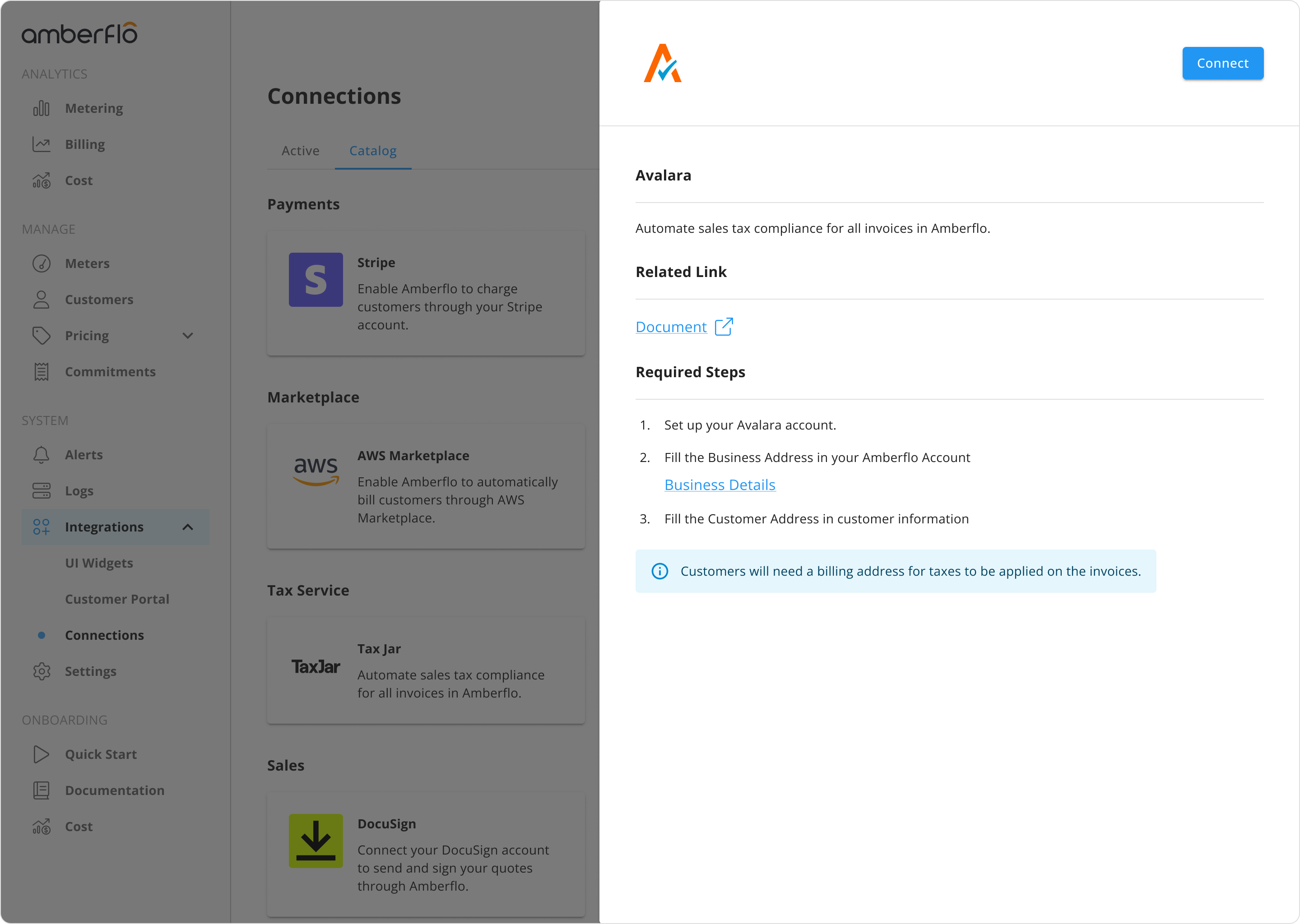
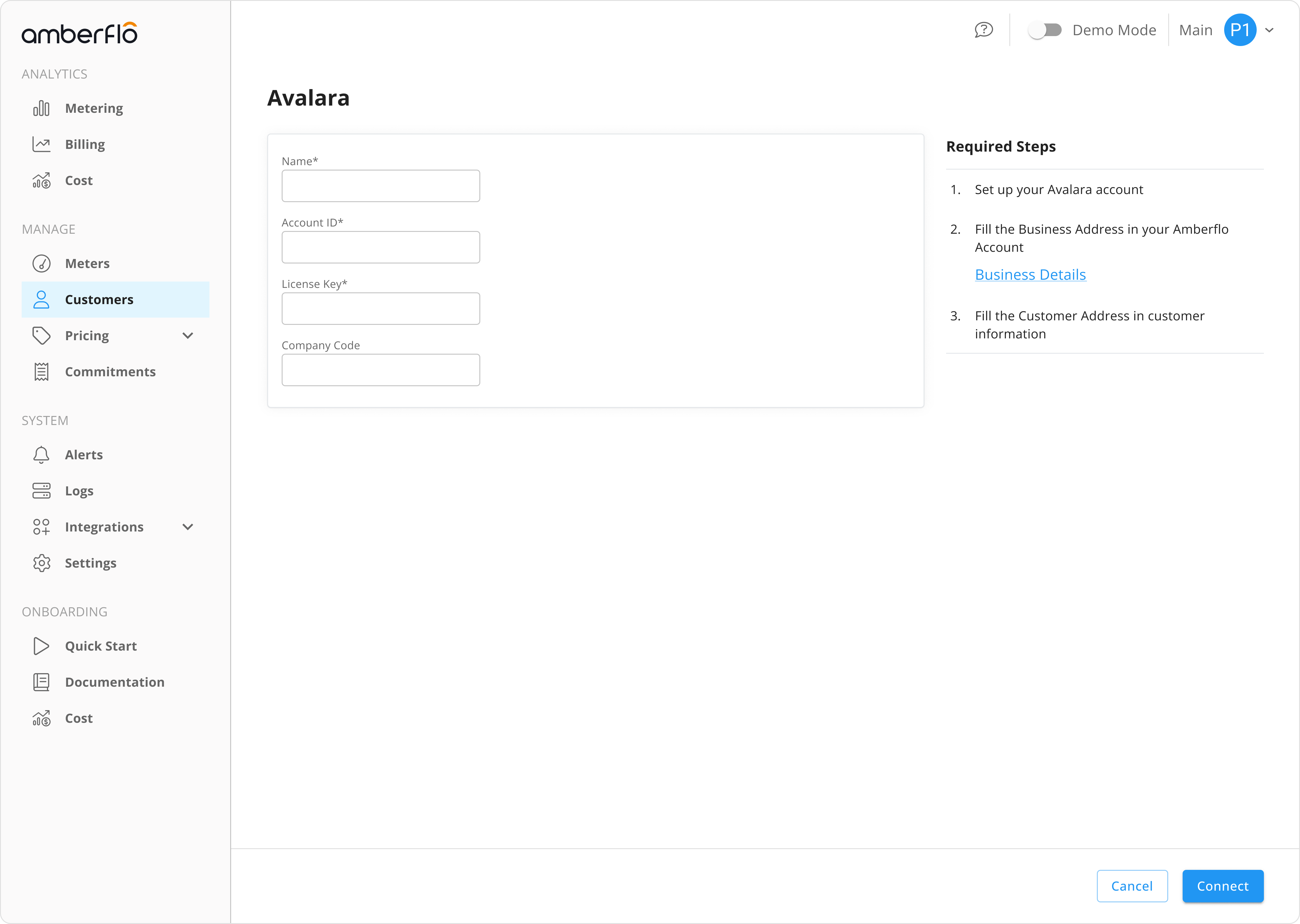
Click on Settings on the side menu and then click on the Product tab. On the Branding box, click on Business Details.
Type your business address and click on Save.
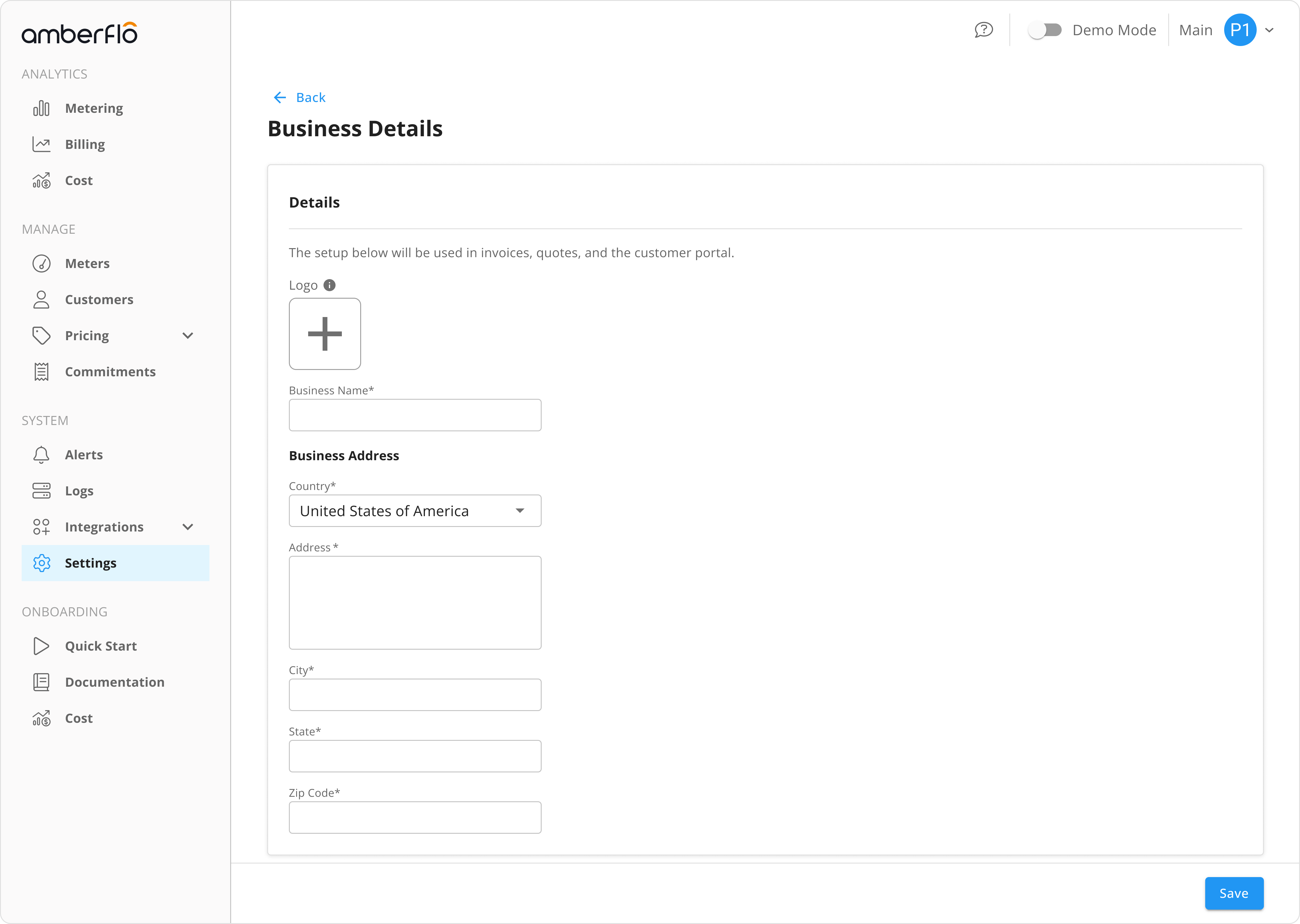
Click on Customers on the side menu and navigate to a customer's details page. On the Customer Information box, click on Edit.
Check the Business Address box and type the customer's business address. Click on Save.
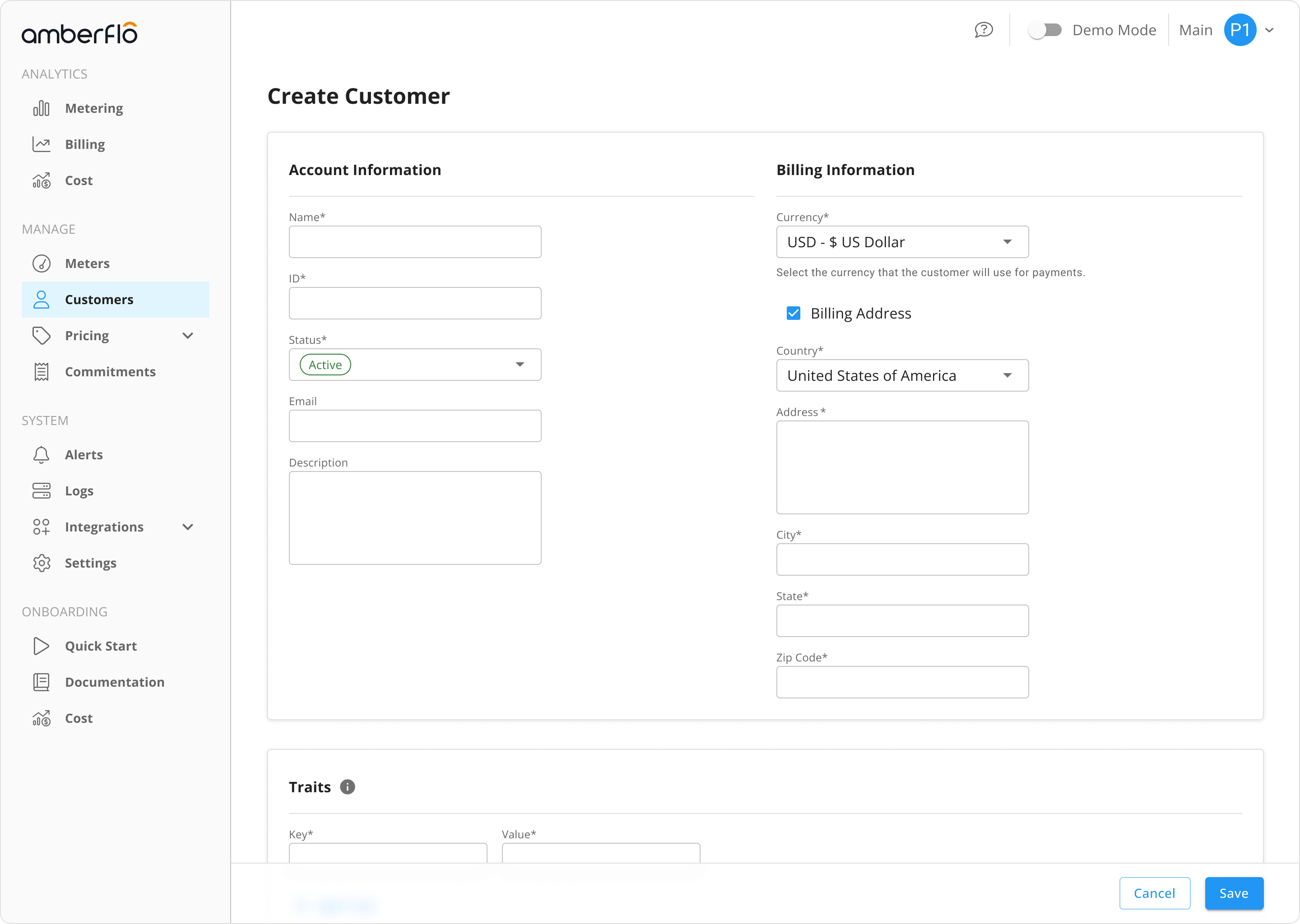
- The tax will be added to the final invoice.
- This tax integration can only be turned on and off for all customers. It’s enabled at the account level, not the customer level.
- This integration requires an Avalara account.
- If the customer object doesn’t have a billing address, tax won’t be added to the final invoice.
- The Avalara integration cannot be turned on if TaxJar integration is already active.