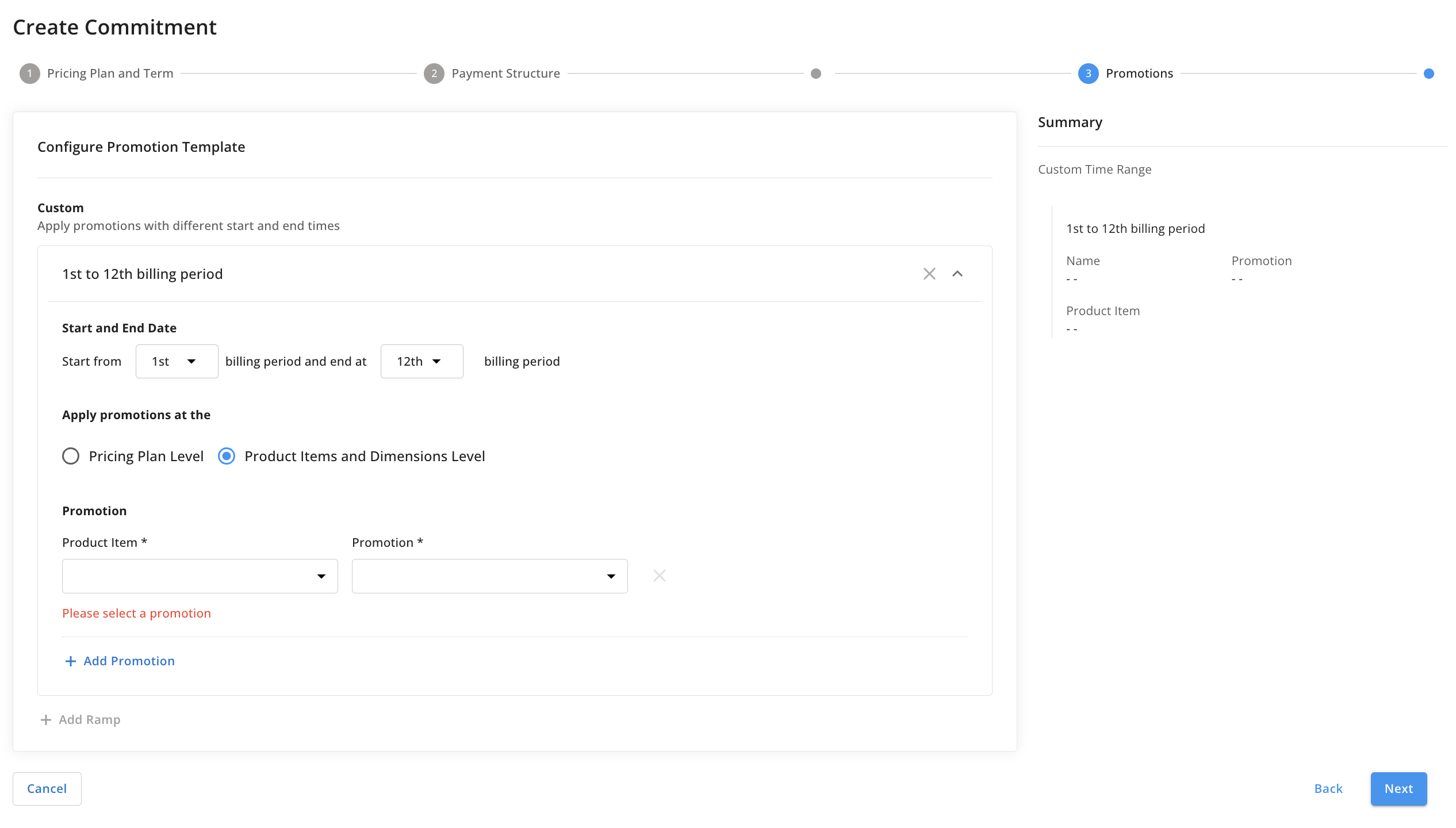Contracts (Commitments)
A commitment (contract) is a promise by a customer to spend some configurable amount of money over a specified number of billing cycles, and in return this customer receives a promotion (discount) on the cost of services.
There is no one-size-fits-all approach to commitments as they come in many different forms. Amberflo allows you to build custom commitments for each customer. It is important to note that a customer can have only 1 active commitment at a given time.
To create a commitment in Amberflo, select a customer from the Customer view to bring up the overview for that customer. In the ‘Commitments’ section, select ‘Add’. From here, you can begin to configure the commitment.
Choose the associated pricing plan and define the commitment length (the number of billing periods). Next, you have the option to choose how the customer will be billed for the contract.
NOTE: Commitments can't start on the same day they are created. Earliest they can be scheduled is for the next day.
Commitment creation is broken into three steps. The first is called Pricing Plan and Term. In this step, select the pricing plan that will be applied for the length of the commitment, and set the length of the commitment.
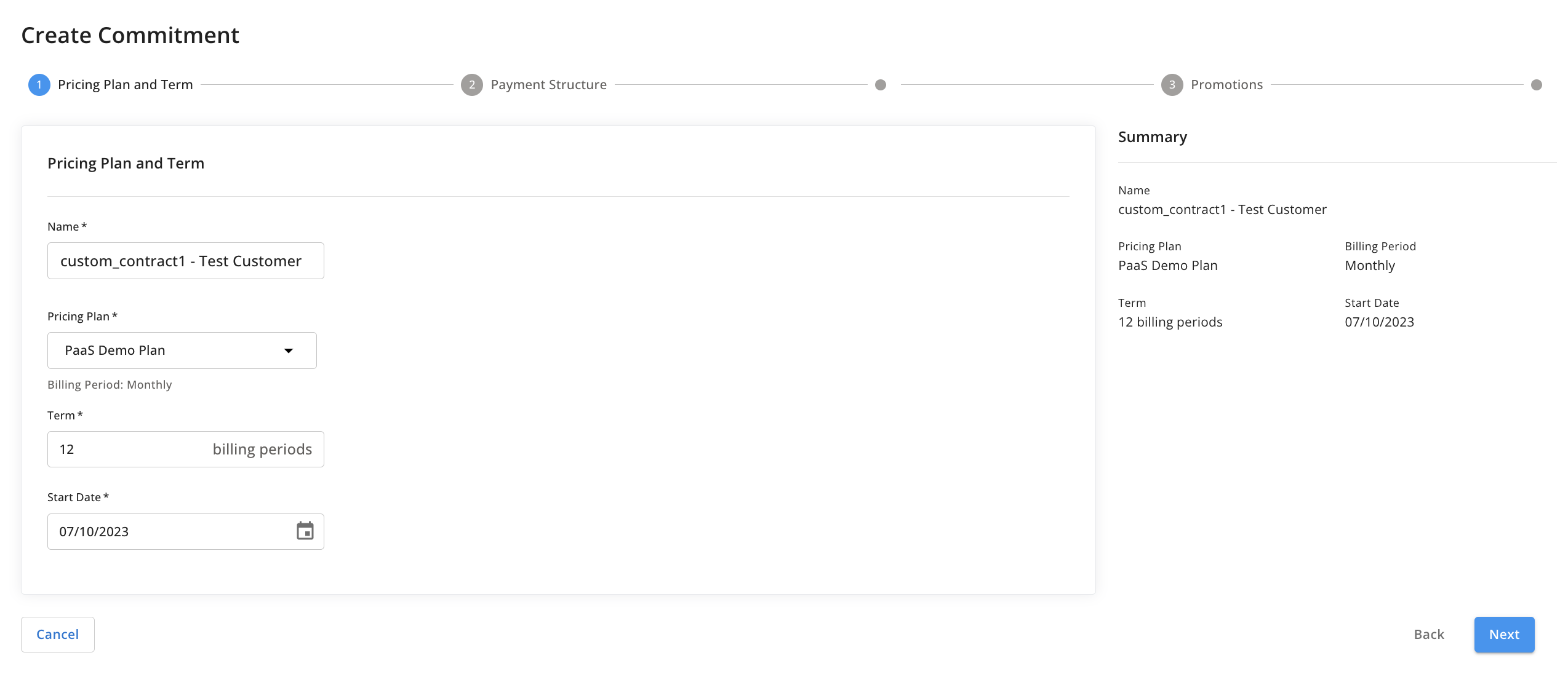
The next step is called Payment Structure. Select how the customer will be billed throughout the commitment period. Options include prepayment (in total or broken out into installments), payment in arrears with true-up, or subscription. See the screenshot below:
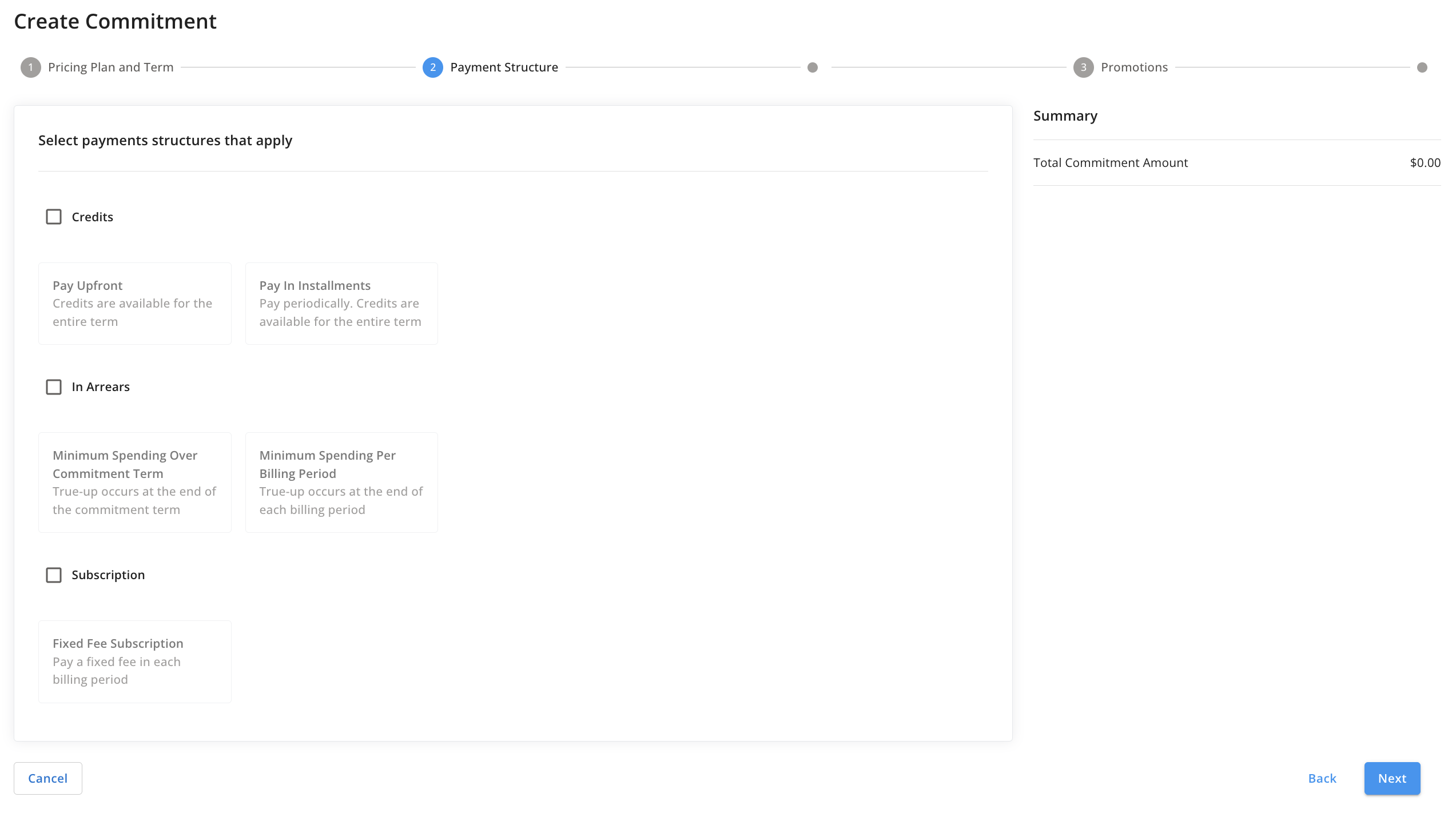
After selecting the payment structure, define an amount for the commitment in the Configure Payment Template view. If you selected installments, minimum spends, or subscriptions, this view is where those factors are configured as well.
The Apply to specific product items or dimensions checkbox allows you to add specific conditions to the credits. Their usage can be restricted to specific product items or even dimension values. Note that if this is selected, any usage that falls outside of the permitted credits usage would be charged to the customer's payment method separately at the end of each billing period, and that usage would remain outside of the terms of the commitment.
In the screenshot below, Credits -> Pay Upfront was selected.
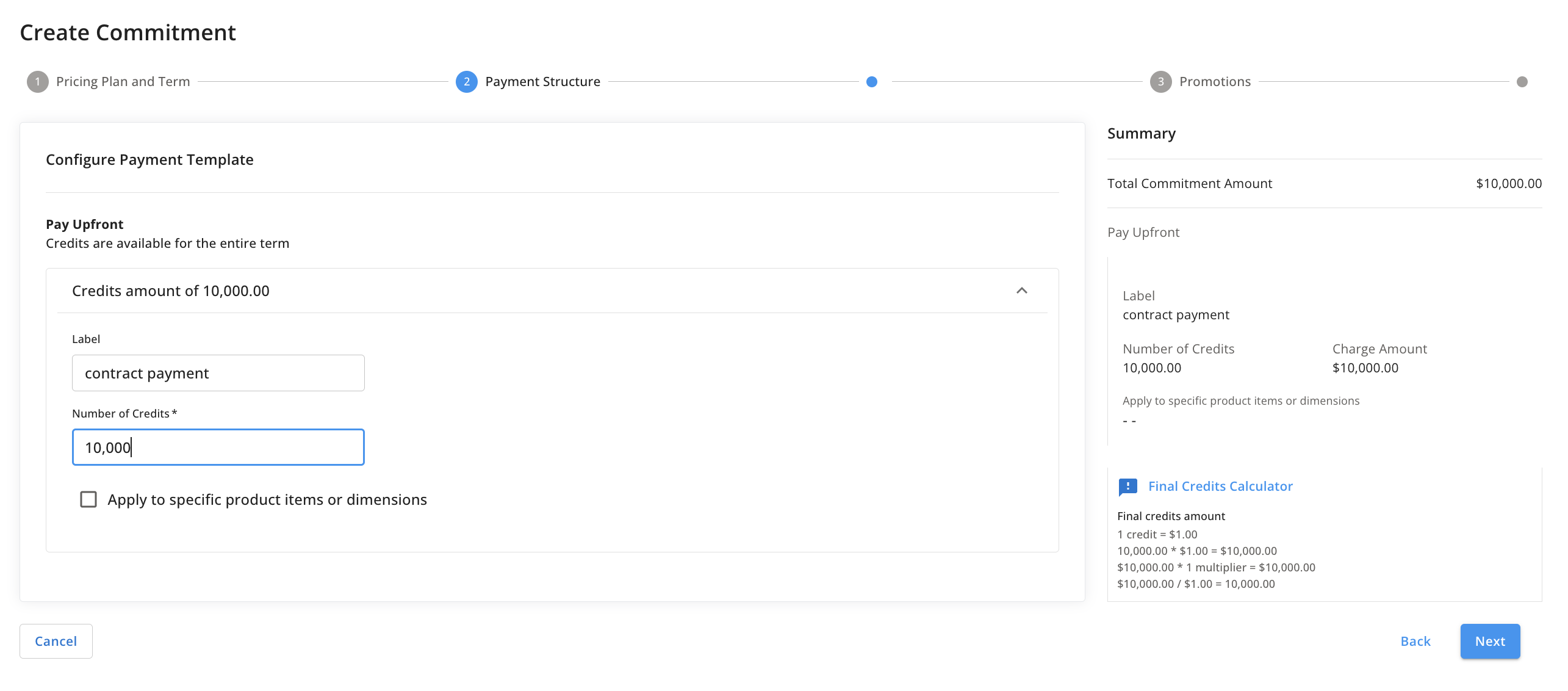
The final step is to Select the promotion structure by selecting one of the promotion types shown below.
This view also allows you to add free credits (i.e. supporting the model where a customer prepays $X and receives $(X+Y) in usage credit).
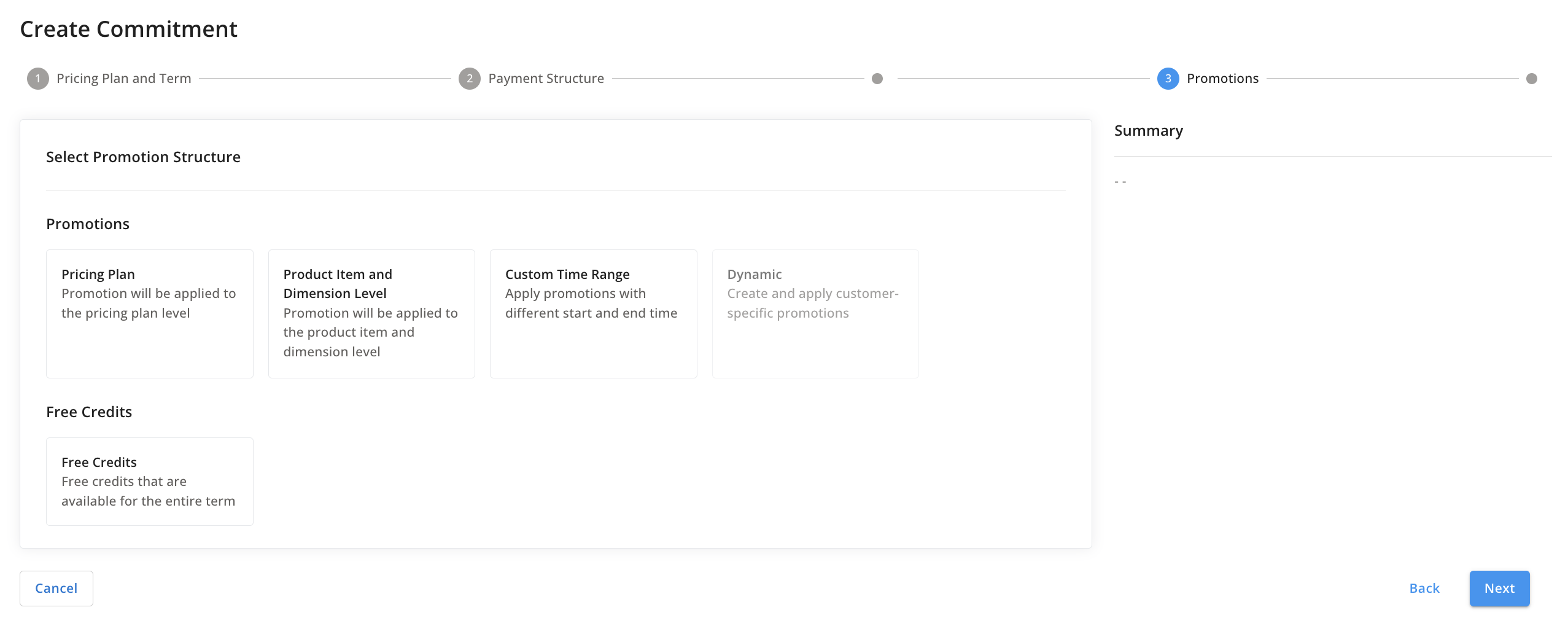
After selecting the promotion structure, select which promotion will be applied from the dropdown menu. Note that the promotions must already be set to Active state before they can be used in a commitment.
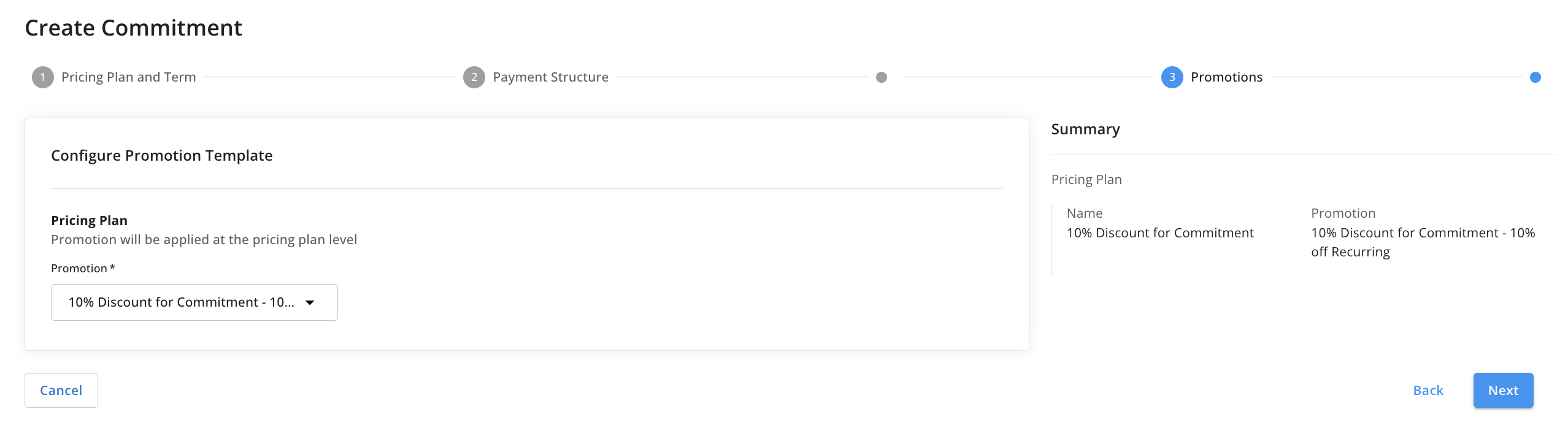
We have a number of options to support variable discounting over time. Select the Custom Time Range option from the Select Promotion Structure view. Here you can customize which promotions should be applied and implement ramp or variable discounting.