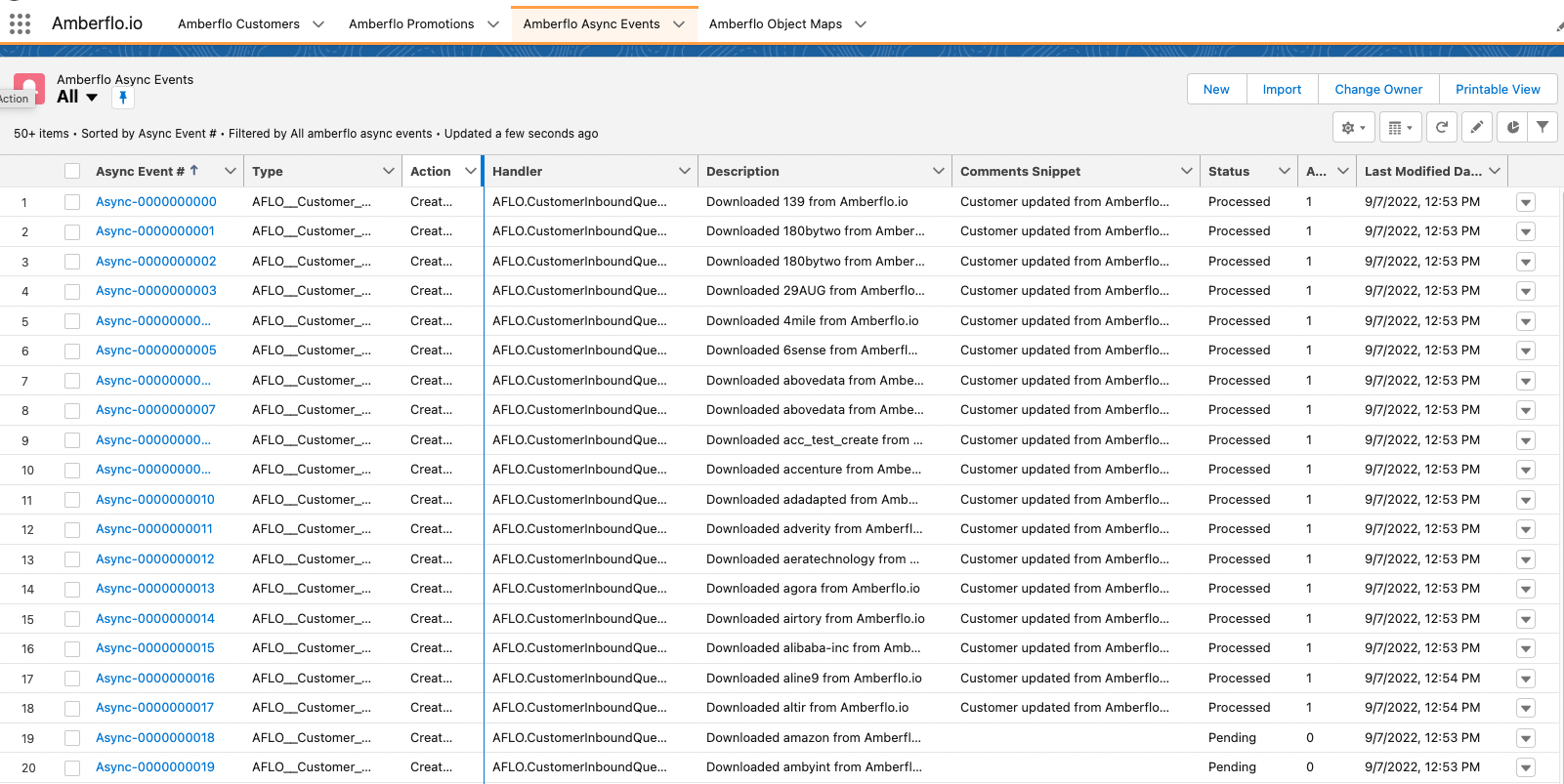Installing Amberflo.io Salesforce Managed App
Release 1.89
Click here to install in production Click here to install in sandbox (Note: for Sandbox the domain is test.salesforce.com)
- Click on the link above to start installing the Amberflo.io app:
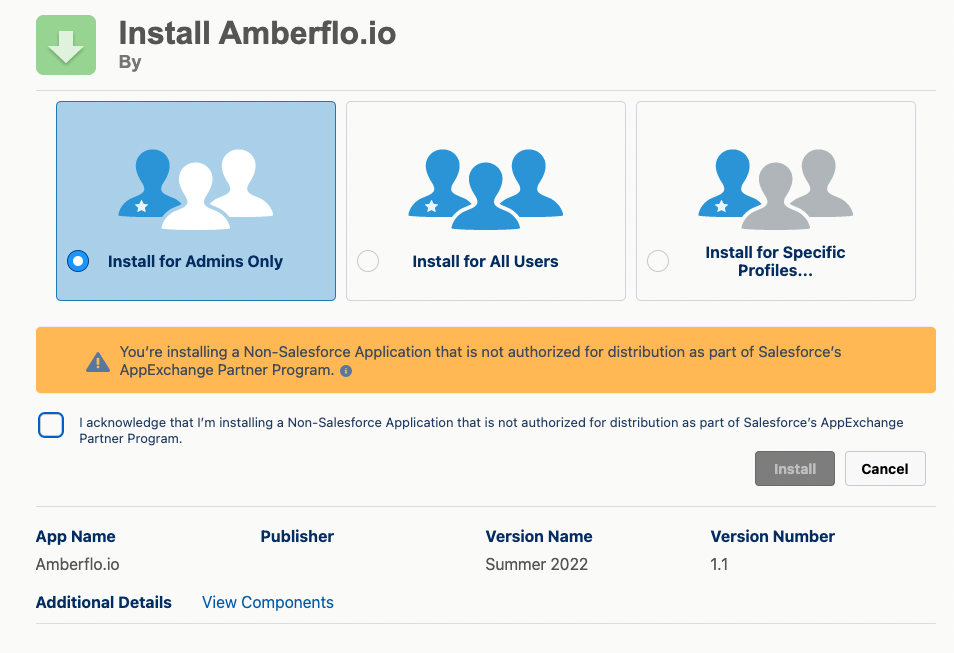
2. Acknowledge and then press Install.

3. Grant access to the managed app to call the Amberflo API. Then click Continue
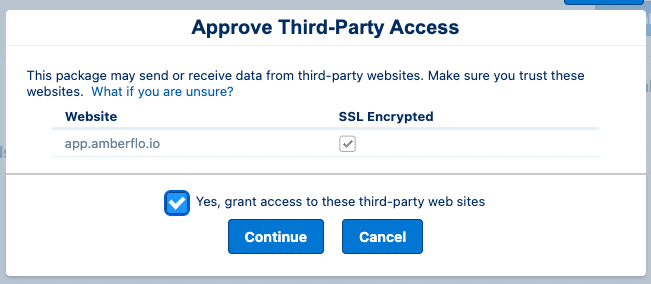
4. The app is being installed.
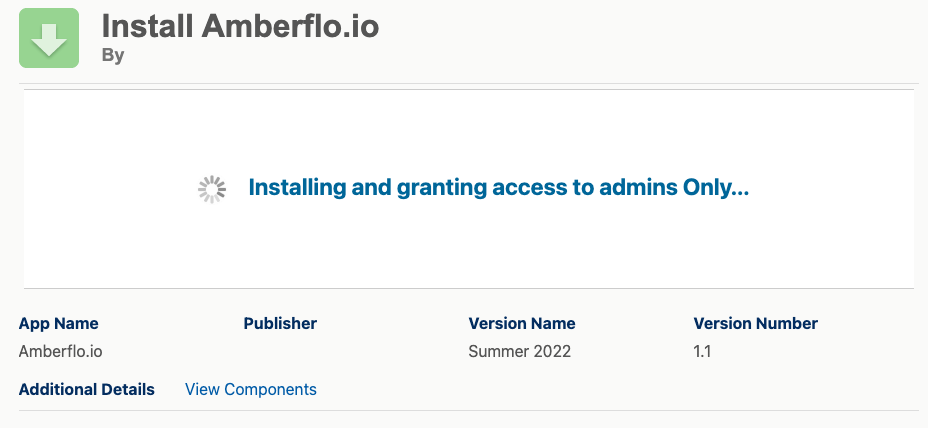
5. Once installed, the app should appear in the Apps menu and in Setup->Apps->Packaging->Installed Packages.
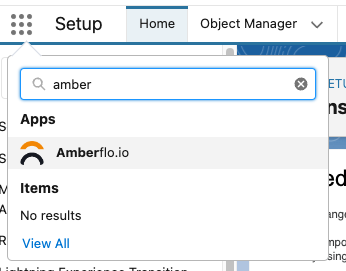

6. Amberflo.io managed app:

Set API Key

2. In Salesforce Setup, type "Custom Settings", then click on Manage


3. Click on Edit and enter the API Token, then Save.
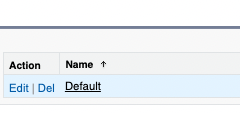
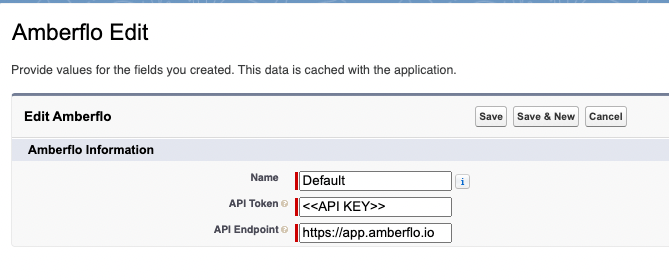
The Amberflo.io managed app has a sync job to sync data between Amberflo and Salesforce.
On-demand one-time import
- Launch the Developer Console

2. Click Debug -> Open Execute Anonymous Window, then type the following command and click Execute. (new AFLO.DownloadScheduler()).execute(null);
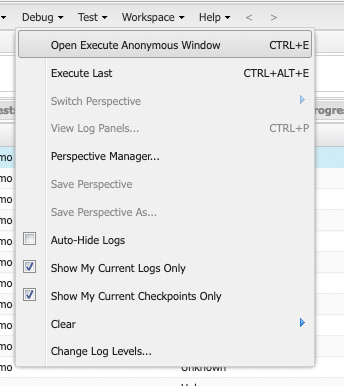
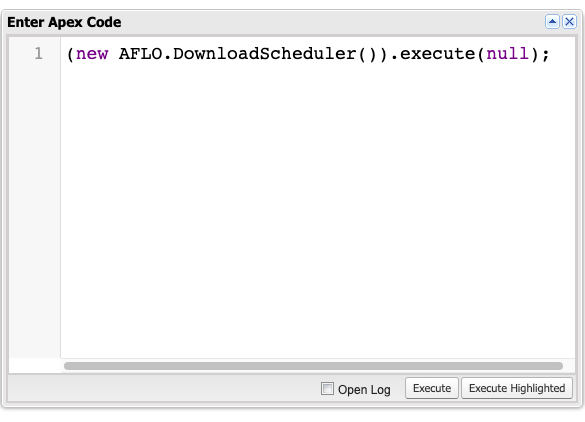
A list of sync operations will appear in the logs:
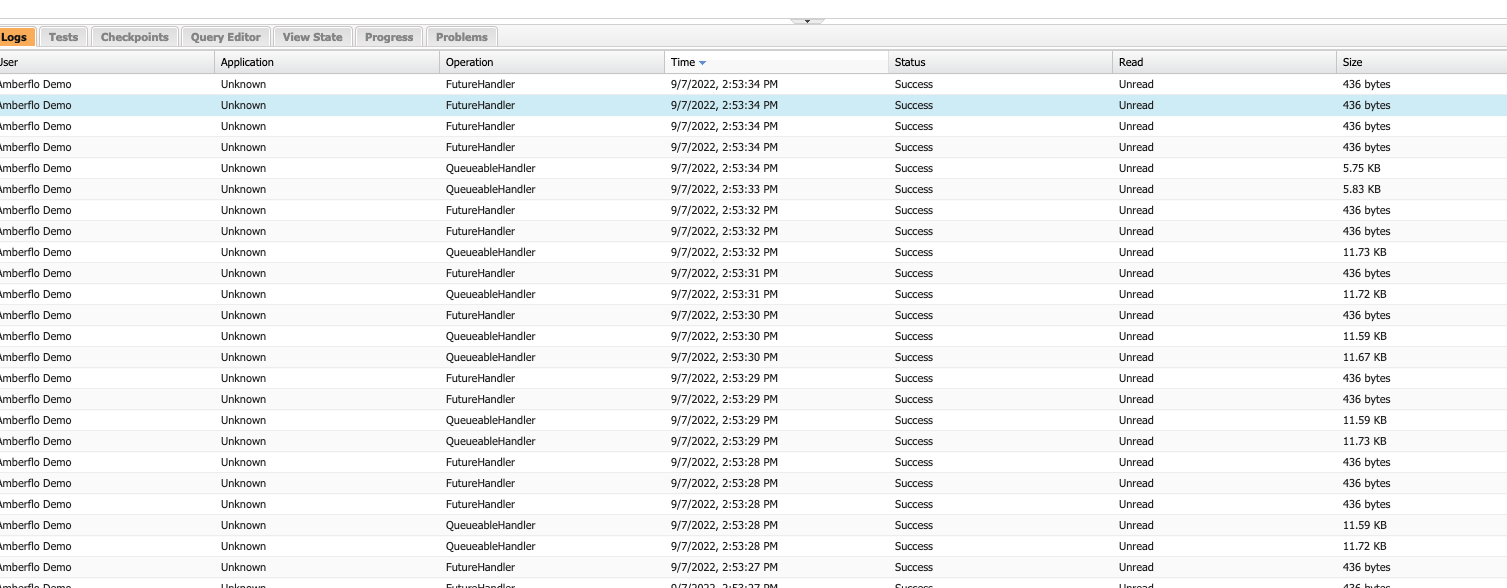
In the Amberflo.io app, the Administrator can view Async Events as the data is imported from Amberflo.