Creating Promotions
Flexible Discounting for all scenarios
Amberflo provides full flexibility around discounting.
You can create various discounts as either a percentage (i.e. 20% of the total invoice amount; 10% of the subtotal for Product Item A) or a fixed amount (i.e. $500 discounted from the invoice amount).
You can also configure the frequency that the discount is applied. It can be a one-time discount, recurring (i.e. applied once per billing period until it is deactivated), or applied for multiple billing periods.
Amberflo allows you to configure the scope of the discount. It can be applied at the Pricing Plan level (i.e. applied to the total invoice amount across all product items), or at a specific Product Item level (i.e. a discount on Product Item A).
To create a new promotion, we offer a number of templates to streamline the process.
Sales Event - This template is modeled after a traditional sales event from a store (ie. 20% until 12/31).
Partnership Program - This template is modeled after a typical partnership program where a subset of customers are marked 'partners' and given some form of discount as a result.
Custom - This template gives the user full flexibility to create any promotion or discount.
We will provide a walkthrough for each templates since the steps and inputs differ.
Creating a Custom Promotion
First, provide a name and text description for the promotion.
Select the Rate Model for the promotion. This can be a percentage (ie. 10% off the invoice amount), a fixed amount (ie. $1000 off the invoice amount), or discount tiers (a variable percentage off based on the invoice amount, ie. 10% off for the first $500 spent, then 15% off any additional spend).
Select an expiration date for the promotion. No expiration is an option. Otherwise, the user can select Custom Expiration Date, then select the number of billing periods that the promotion is valid for. After that number of billing periods, the promotion will expire and no longer be applied to customer invoices.
Define how the promotion will be applied. The options include:
Pricing Plan - The promotion will be applied to all product items included with the chosen pricing plan
Product Item - The promotion will only be applied to charges for a specific product item
Dimension - The promotion will only be applied to charges for a specific dimension combination for a selected product item
Refer to the image below to see the steps described above in the Amberflo UI:
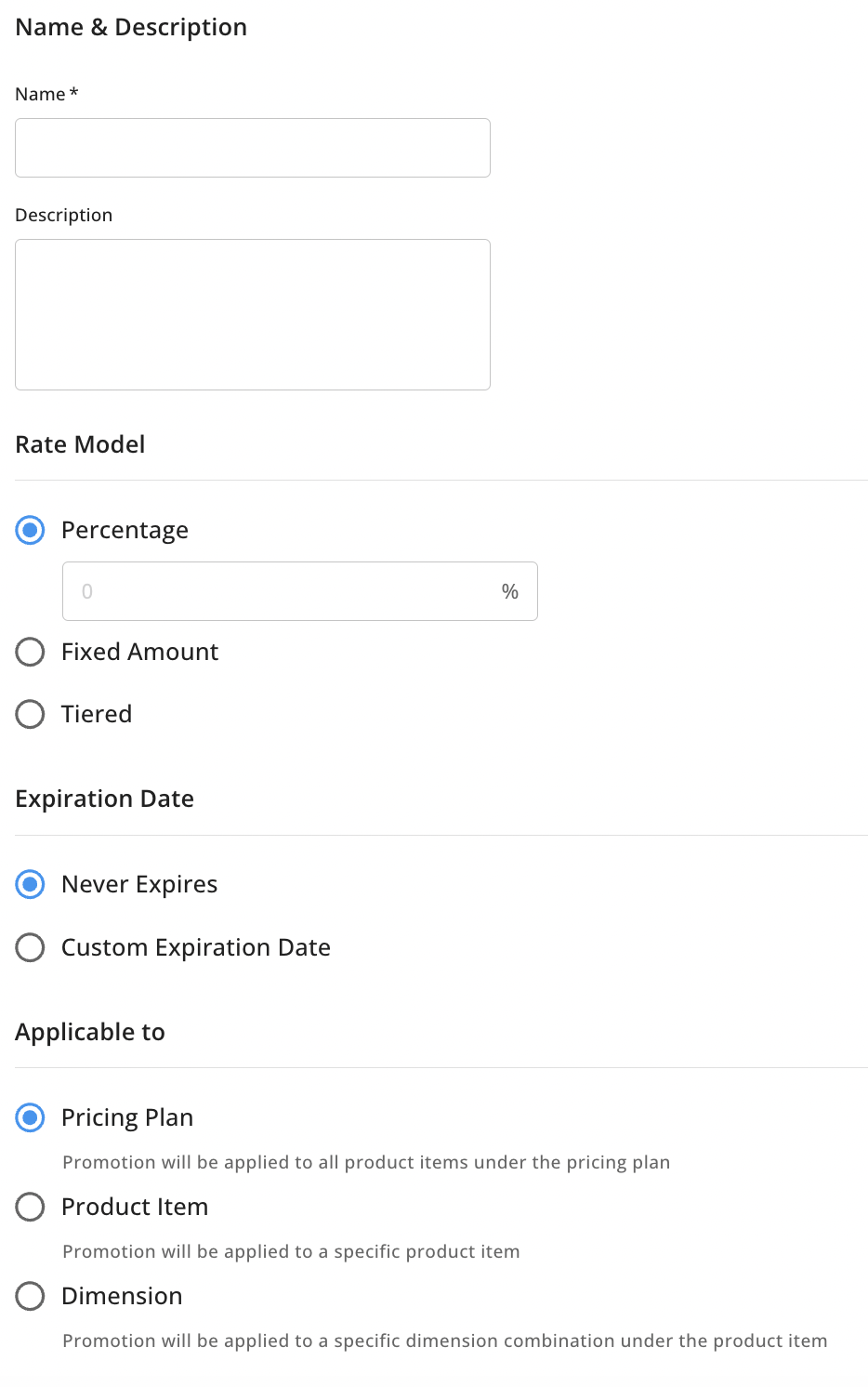
The final two options to configure are Automatic Assignment and Invoice settings.
For Automatic Assignment, if the checkbox is selected, the promotion will be automatically assigned to customers having the specified Customer Tags. If the checkbox is not selected, the promotion will have to be manually applied to each customer as needed.
Last, select whether the invoice will be shown or hidden on the invoice. If it is hidden, then the promotion will be applied, but the discount amount will not be shown.
The last two steps described above are shown below:
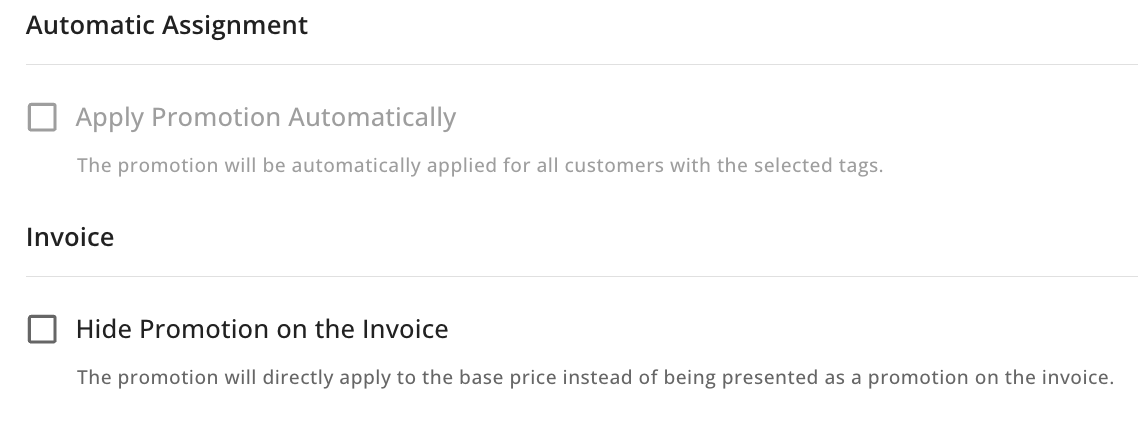
Updated 9 months ago
